Build Hello World App#
Welcome to the “Build Hello World App” tutorial! Get ready to dive into the world of Panel and serve your very first app.
Serve the App#
Let’s get started by serving our simple Hello World app using Panel. Choose a tab below to continue:
In this section, we’ll create the simplest Panel .py app:
import panel as pn
pn.extension()
pn.panel("Hello World").servable()
Note
Here’s a breakdown of the code:
panel: The Panel python package, conventionally imported aspn.pn.extension(): Loads javascript dependencies and configures Panel.pn.panel(...): Creates a displayable Panel component..servable(): Displays the component in a server app.
Copy the code into a file named app.py and save it. Then, run the Panel server in your terminal with:
panel serve app.py --dev
In this section, we’ll create the simplest Panel Notebook app:
import panel as pn
pn.extension()
pn.panel("Hello World").servable()
Note
Here’s what the code does:
panel: The Panel python package, conventionally imported aspn.pn.extension(): Loads thepyviz_commsnotebook extension, loads javascript dependencies and configures Panel.pn.panel(...): Creates a displayable Panel component, which can be directly displayed in the notebook..servable(): Displays the component in a server app.
Copy the above code cells into a clean notebook named app.ipynb. Run the cells and save the notebook as app.ipynb.
Then, run the Panel server in your terminal with:
panel serve app.ipynb --dev
Upon successful startup, you’ll see the server’s URL in the terminal.
2024-01-17 21:05:32,338 Starting Bokeh server version 3.3.3 (running on Tornado 6.4)
2024-01-17 21:05:32,339 User authentication hooks NOT provided (default user enabled)
2024-01-17 21:05:32,342 Bokeh app running at: http://localhost:5006/app
2024-01-17 21:05:32,342 Starting Bokeh server with process id: 42008
Open your browser at that URL to view the app. It should look like
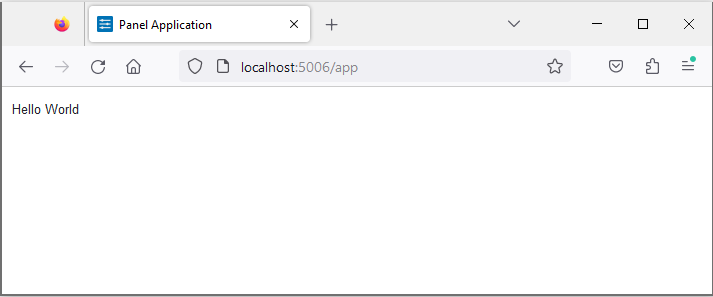 .
.
Play around with the app by modifying the "Hello World" text, saving the file and observe how it updates in real-time. To stop the server, simply press CTRL+C in the terminal.
Recap#
Congratulations on serving your first Panel app! Let’s recap what we’ve learned:
How to serve a Python script or Notebook using
panel serve app.pyorpanel serve app.ipynb, respectively.How to enable auto reload with the
--devflag.How to stop the Panel server with
CTRL+C.
Resources#
Tutorials#
How-to#
Keep exploring and building with Panel! 🚀


