ChatAreaInput#
Open this notebook in Jupyterlite | Download this notebook from GitHub (right-click to download).
import panel as pn
pn.extension()
The ChatAreaInput inherits from TextAreaInput, allowing entering any multiline string using a text input
box, with the ability to click the “Enter” key or optionally the “Ctrl-Enter” key to submit the message.
Whether “Enter” or “Ctrl-Enter” sends the message depends on whether the enter_sends parameter is set to True (the default) or False.
Unlike TextAreaInput, the ChatAreaInput defaults to auto_grow=True and
max_rows=10, and the value is not synced to the server until the message is actually sent, so watch value_input if you need to access what’s currently
available in the text input box.
Lines are joined with the newline character \n.
The primary purpose of ChatAreaInput is its use with ChatInterface for a high-level, easy to use, ChatGPT like interface.
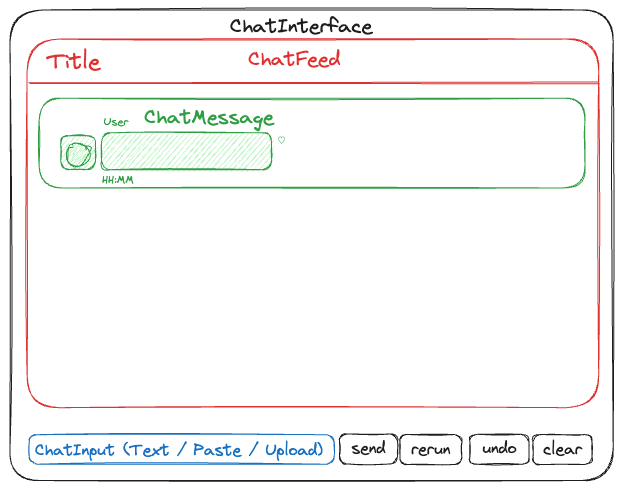
Parameters:#
For layout and styling-related parameters see the Control the size, Align Content and Style tutorials.
Core#
disabled_enter(bool): If True, disables sending the message by pressing theenter_sendskey.enter_sends(bool): If True, pressing the Enter key sends the message, if False it is sent by pressing the Ctrl-Enter. Defaults to True.value(str): The value when the “Enter” or “Ctrl-Enter” key is pressed. Only to be used withwatchorbindbecause thevalueresets to""after the message is sent; usevalue_inputinstead to access what’s currently available in the text input box.value_input(str): The current value updated on every key press.enter_pressed(bool): Event when the Enter/Ctrl+Enter key has been pressed.
Display#
auto_grow(boolean, default=True): Whether the TextArea should automatically grow in height to fit the content.cols(int, default=2): The number of columns in the text input field.disabled(boolean, default=False): Whether the widget is editablemax_length(int, default=50000): Max character length of the input field. Defaults to 50000max_rows(int, default=10): The maximum number of rows in the text input field whenauto_grow=True.name(str): The title of the widgetplaceholder(str): A placeholder string displayed when no value is enteredrows(int, default=2): The number of rows in the text input field.resizable(boolean | str, default=’both’): Whether the layout is interactively resizable, and if so in which dimensions:width,height, orboth.
Basics#
To submit a message, press the “Enter” key if enter_sends is True (the default), else press “Ctrl-Enter”.
pn.chat.ChatAreaInput(placeholder="Type something, and press Enter to clear!")
The ChatAreaInput is useful alongside pn.bind or param.depends.
def output(value):
return f"Submitted: {value}"
chat_area_input = pn.chat.ChatAreaInput(placeholder="Type something, and press Enter to submit!")
output_markdown = pn.bind(output, chat_area_input.param.value)
pn.Row(chat_area_input, output_markdown)
To see what’s currently typed in, use value_input instead because value will only be set during submission and be "" otherwise.
chat_area_input = pn.chat.ChatAreaInput(enter_sends=False, # To submit a message, press Ctrl-Enter
placeholder="Type something, do not submit it, and run the next cell",)
output_markdown = pn.bind(output, chat_area_input.param.value)
pn.Row(chat_area_input, output_markdown)
print(f'{chat_area_input.value_input=}, {chat_area_input.value=}')
chat_area_input.value_input='', chat_area_input.value=''
Open this notebook in Jupyterlite | Download this notebook from GitHub (right-click to download).


