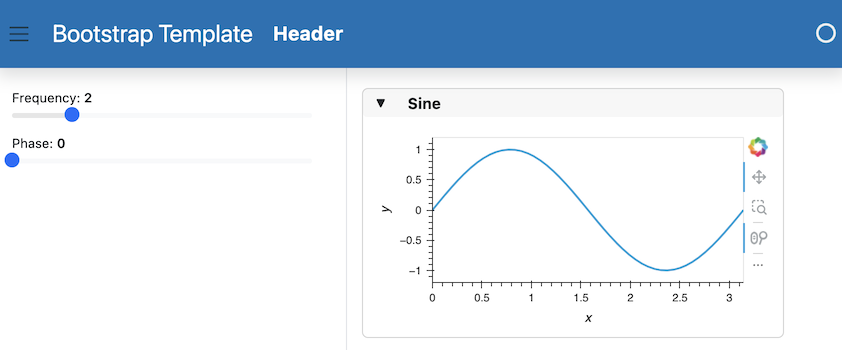Arrange Components in a Template#
This guide addresses how to arrange components in a template layout.
Prerequisites
The How to > Set a Template guide demonstrates how to set a template for a deployable app.
The default templates that are provided with Panel define four content areas on the page, which can be populated as desired: header, sidebar, main, and modal (a dialog box/popup window).
Let’s create a simple app and place components in the header, sidebar, and main areas (see the dedicated guide on the modal). We’ll first save this script below into a file called app.py:
app.py
import hvplot.pandas
import numpy as np
import pandas as pd
import panel as pn
# Data and Widgets
xs = np.linspace(0, np.pi)
freq = pn.widgets.FloatSlider(name="Frequency", start=0, end=10, value=2)
phase = pn.widgets.FloatSlider(name="Phase", start=0, end=np.pi)
# Interactive data pipeline
def sine(freq, phase):
return pd.DataFrame(dict(y=np.sin(xs*freq+phase)), index=xs)
dfi_sine = hvplot.bind(sine, freq, phase).interactive()
# Explicitly set template and add some text to the header area
template = pn.template.BootstrapTemplate(title='BootstrapTemplate')
# Add components to the sidebar, main, and header
template.sidebar.extend([freq, phase])
template.main.append(
pn.Card(dfi_sine.hvplot(min_height=400).output(), title='Sine')
)
template.header.append('## Header')
template.servable();
Now, we can activate this app on the command line:
panel serve app.py --show --dev