GoldenLayout#
Open this notebook in Jupyterlite | Download this notebook from GitHub (right-click to download).
For a large variety of use cases we do not need complete control over the exact layout of each individual component on the page, as could be achieved with a custom template, we just want to achieve a more polished look and feel. For these cases Panel ships with a number of default templates, which are defined by declaring four main content areas on the page, which can be populated as desired:
header: The header area of the HTML pagesidebar: A collapsible sidebarmain: The main area of the applicationmodal: A modal area which can be opened and closed from Python
These four areas behave very similarly to other Panel layout components and have list-like semantics. This means we can easily append new components into these areas. Unlike other layout components however, the contents of the areas is fixed once rendered. If you need a dynamic layout you should therefore insert a regular Panel layout component (e.g. a Column or Row) and modify it in place once added to one of the content areas.
Templates can allow for us to quickly and easily create web apps for displaying our data. Panel comes with a default Template, and includes multiple Templates that extend the default which add some customization for a better display.
Parameters:#
In addition to the four different areas we can populate the default templates also provide a few additional parameters:
busy_indicator(BooleanIndicator): Visual indicator of application busy state.header_background(str): Optional header background color override.header_color(str): Optional header text color override.logo(str): URI of logo to add to the header (if local file, logo is base64 encoded as URI).site(str): Name of the site. Will be shown in the header. Default is ‘’, i.e. not shown.site_url(str): Url of the site and logo. Default is “/”.title(str): A title to show in the header.theme(Theme): A Theme class (available inpanel.template.theme)sidebar_width(int): The width of the sidebar in percent. Default is 20.
In this case we are using the GoldenTemplate, built using the Golden Layout CSS, which allows for the creation of tabs that can be moved around. Due to the movable tabs this Template is a little different than the others. The sidebar works similarly to the other templates, but to have your displays render in different tabs, we have to make separate calls to <template_name>.main.append(). Here is an example of how you can set up a display using this template:
import hvplot.pandas
import numpy as np
import panel as pn
import pandas as pd
xs = np.linspace(0, np.pi)
freq = pn.widgets.FloatSlider(name="Frequency", start=0, end=10, value=2)
phase = pn.widgets.FloatSlider(name="Phase", start=0, end=np.pi)
def sine(freq, phase):
return pd.DataFrame(dict(y=np.sin(xs*freq+phase)), index=xs)
def cosine(freq, phase):
return pd.DataFrame(dict(y=np.cos(xs*freq+phase)), index=xs)
dfi_sine = hvplot.bind(sine, freq, phase).interactive()
dfi_cosine = hvplot.bind(cosine, freq, phase).interactive()
plot_opts = dict(responsive=True, min_height=400)
# Instantiate the template with widgets displayed in the sidebar
template = pn.template.GoldenTemplate(
title='GoldenTemplate',
sidebar=[freq, phase],
)
# Append a layout to the main area, to demonstrate the list-like API
template.main.append(
pn.Row(
pn.Card(dfi_sine.hvplot(**plot_opts).output(), title='Sine'),
pn.Card(dfi_cosine.hvplot(**plot_opts).output(), title='Cosine'),
)
)
template.servable();
Each built-in template comes with a light (default) and dark theme. The theme can be set when instantiating the template with the theme parameter, or globally.
GoldenTemplate with DefaultTheme
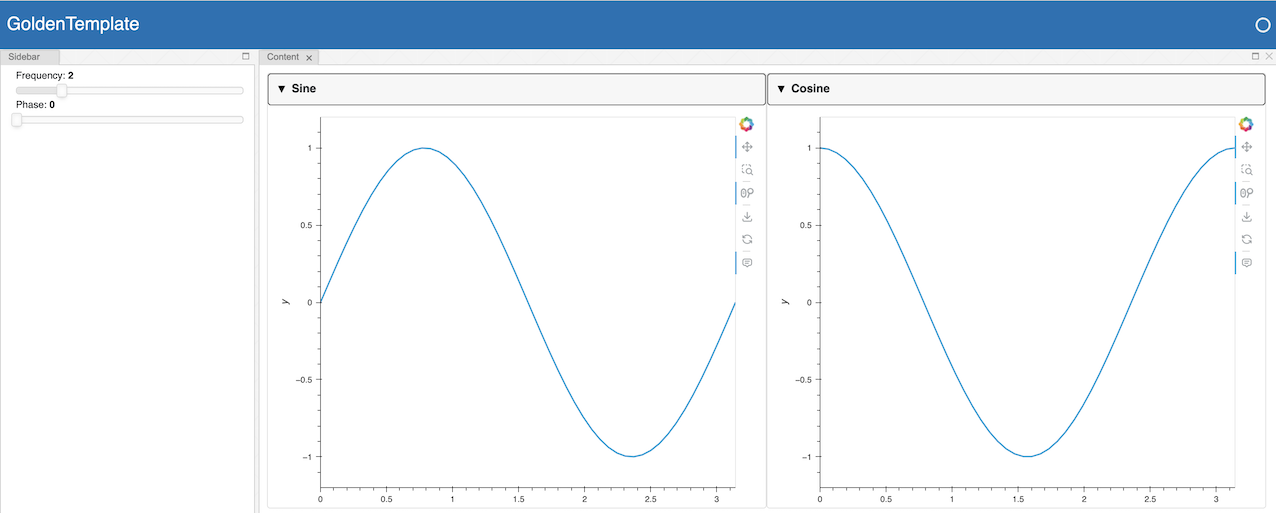
GoldenTemplate with DarkTheme
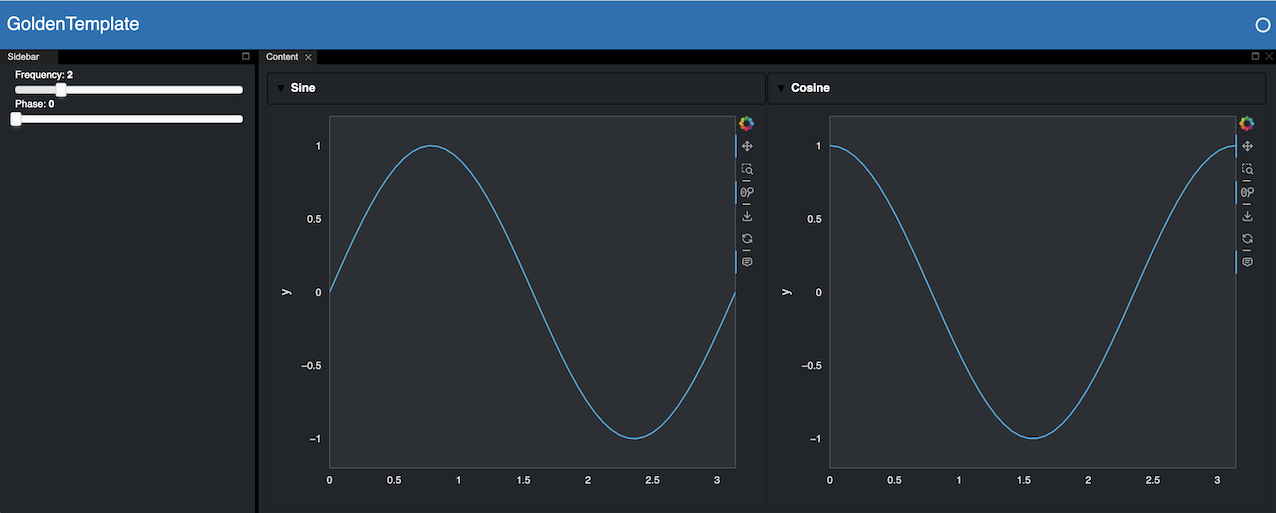
Tip
Built-in templates don’t render necessarily well in a notebook as their styling can badly interact with the notebook built-in styling. You can disable rendering the output of a cell using ;, as done above. For development purposes, the app can be quickly rendered in another tab by replacing .servable() with .show(). Alternatively, the JupyterLab Preview can be used to display objects marked with .servable() in a new JupyterLab tab, circumventing any potential styling issue.
Open this notebook in Jupyterlite | Download this notebook from GitHub (right-click to download).


