Converting Panel applications#
Writing an HTML file from scratch with all the Javascript and Python dependencies and other boilerplate can be quite cumbersome, and requires learning a good bit of HTML. To avoid writing all the boilerplate, Panel provides support for converting an entire application (including Panel templates) to an HTML file, using the panel convert command-line interface (CLI).
As a starting point create one or more Python scripts or notebook files containing your application. The only requirement is that they import only global modules and packages (relative imports of other scripts or modules is not supported) and that the libraries have been compiled for Pyodide or are available as pure-Python wheels from PyPI.
The panel convert command has the following options:
positional arguments:
DIRECTORY-OR-SCRIPT The app directories or scripts to serve (serve empty document if not specified)
options:
-h, --help show this help message and exit
--to TO The format to convert to, one of 'pyodide' (default), 'pyodide-worker', 'pyscript' or 'pyscript-worker'
--compiled Whether to use the compiled and faster version of Pyodide.
--out OUT The directory to write the file to.
--title TITLE A custom title for the application(s).
--skip-embed Whether to skip embedding pre-rendered content in the converted file to display content while app is loading.
--index Whether to create an index if multiple files are served.
--pwa Whether to add files to serve applications as a Progressive Web App.
--requirements REQUIREMENTS [REQUIREMENTS ...]
Explicit requirements to add to the converted file, a single requirements.txt file or a JSON file containing requirements per app. By default requirements are inferred from the code.
--resources RESOURCES [RESOURCES ...]
Files to pack for distribution with the app. Does only support files located in the directory of the main panel app (or in subdirectories below).
--disable-http-patch Whether to disable patching http requests using the pyodide-http library.
--watch Watch the files
--num-procs NUM_PROCS
The number of processes to start in parallel to convert the apps.
Example#
This example will demonstrate how to convert and serve a basic data app locally.
install the dependencies
pip install panel scikit-learn xgboost.Create a
script.pyfile with the following content
import panel as pn
from sklearn.datasets import load_iris
from sklearn.metrics import accuracy_score
from xgboost import XGBClassifier
pn.extension(sizing_mode="stretch_width", template="fast")
pn.state.template.param.update(site="Panel in the Browser", title="XGBoost Example")
iris_df = load_iris(as_frame=True)
trees = pn.widgets.IntSlider(start=2, end=30, name="Number of trees")
def pipeline(trees):
model = XGBClassifier(max_depth=2, n_estimators=trees)
model.fit(iris_df.data, iris_df.target)
accuracy = round(accuracy_score(iris_df.target, model.predict(iris_df.data)) * 100, 1)
return pn.indicators.Number(
name="Test score",
value=accuracy,
format="{value}%",
colors=[(97.5, "red"), (99.0, "orange"), (100, "green")],
)
pn.Column(
"Simple example of training an XGBoost classification model on the small Iris dataset.",
iris_df.data.head(),
"Move the slider below to change the number of training rounds for the XGBoost classifier. The training accuracy score will adjust accordingly.",
trees,
pn.bind(pipeline, trees),
).servable()
Run
panel convert script.py --to pyodide-worker --out pyodideRun
python3 -m http.serverto start a web server locallyOpen
http://localhost:8000/pyodide/script.htmlto try out the app.
The app should look like this
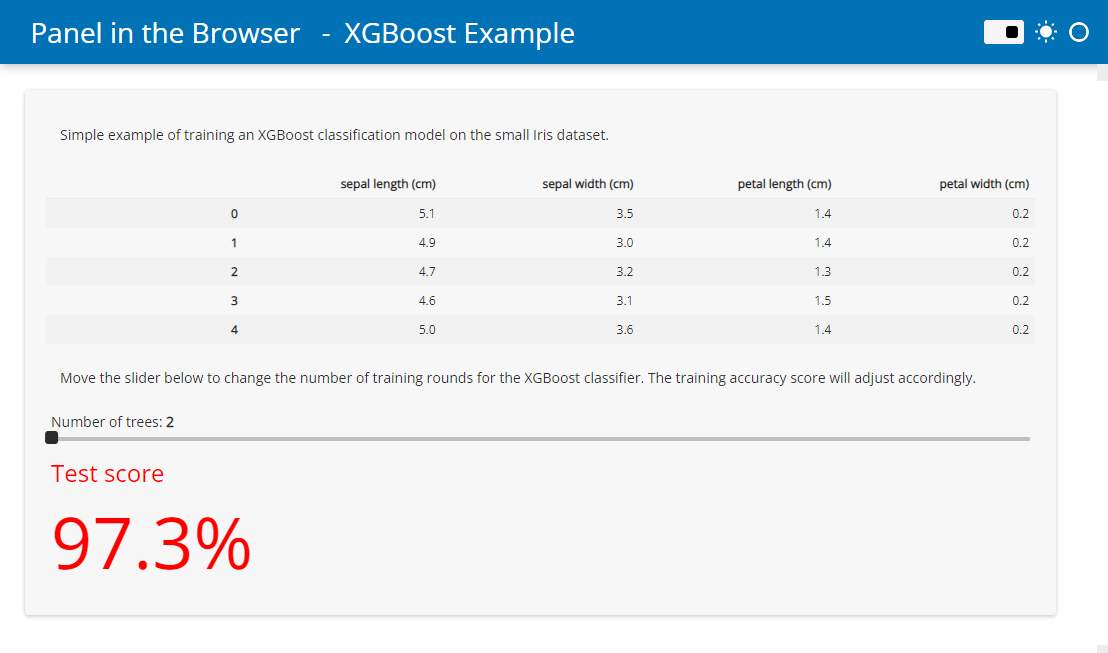
You can now add the script.html (and script.js file if you used the pyodide-worker target) to your Github pages or similar. no separate server needed!
Tips & Tricks for development#
While developing you should run the script locally in dev mode (enabling autoreload):
panel serve script.py --dev.You can also watch your script for changes and rebuild it if you make an edit with
panel convert ... --watchIf the converted app does not work as expected, you can most often find the errors in the browser console. This guide describes how to open the console.
You can find answers to the most frequently asked questions about Python in the browser in the Pyodide - FAQ or the PyScript FAQ. For example the answer to “How can I load external data?”.
Formats#
Using the --to argument on the CLI you can control the format of the file that is generated by panel convert. You have three options, each with distinct advantages and disadvantages:
pyodide(default): Run application using Pyodide running in the main thread. This option is less performant than pyodide-worker but produces completely standalone HTML files that do not have to be hosted on a static file server (e.g. Github Pages).pyodide-worker: Generates an HTML file and a JS file containing a Web Worker that runs in a separate thread. This is the most performant option, but files have to be hosted on a static file server.pyscript: Generates an HTML leveraging PyScript. This produces standalone HTML files containing<py-env>and<py-script>tags containing the dependencies and the application code. This output is the most readable, and should have equivalent performance to thepyodideoption.pyscript-worker: Generates an HTML file and a separate PY file containing the panel app leveraging PyScript in a WebWorker. This needs proper setup of Content-Security-Policies on the webserver.
Requirements#
The panel convert command will try its best to figure out the requirements of your script based on the imports, which means that in most cases you won’t have to provide the explicit --requirements argument. However, if some library uses an optional import that cannot be inferred from the list of imports in your app you will have to provide an explicit list of dependencies. Note that panel and its dependencies including NumPy and Bokeh will be added loaded automatically, e.g. the explicit requirements for the app above would look like this:
panel convert script.py --to pyodide-worker --out pyodide --requirements xgboost scikit-learn pandas
Alternatively you may also provide a requirements.txt file:
panel convert script.py --to pyodide-worker --out pyodide --requirements requirements.txt
One also can provide URLs to Python wheels provided at filesystem or online locations. Wheels available in the local filesystem will be packed into a zip-file, that needs to be hosted with the converted HTML.
Resources#
If your application requires specific resources such as image or data files --resources may be provided to the CLI. The resources will be packed into a zip-file, that needs to be hosted with the converted HTML. The will be unpacked to emscriptens virtual filesystem (MEMFS) during installation, e.g.:
panel convert script.py --to pyodide-worker --out pyodide --resources iris.csv
The included resources need to be located in the directory of the main panel app or its subdirectories.
Index#
If you convert multiple applications at once you may want to add an index to be able to navigate between the applications easily. To enable the index simply pass --index to the convert command.
Prerendering#
In order to improve the loading experience Panel will pre-render and embed the initial render of the page and replace it with live components once the page is loaded. This is important because Pyodide has to fetch the entire Python runtime and all required packages from a CDN. This can be very slow depending on your internet connection. If you want to disable this behavior and render an initially blank page use the --skip-embed option. Otherwise Panel will render application using the current Python process (presumably outside the browser) into the HTML file as a “cached” copy of the application for the user to see while the Python runtime is initialized and the actual browser-generated application is ready for interaction.
Progressive Web Apps#
Progressive web applications (PWAs) provide a way for your web apps to behave almost like a native application, both on mobile devices and on the desktop. The panel convert CLI has a --pwa option that will generate the necessary files to turn your Panel + Pyodide application into a PWA. The web manifest, service worker script and assets such as thumbnails are exported alongside the other HTML and JS files and can then be hosted on your static file host. Note that Progressive web apps must be served via HTTPS to ensure user privacy, security, and content authenticity, including the application itself and all resources it references. Depending on your hosting service, you will have to enable HTTPS yourself. GitHub pages generally make this very simple and provide a great starting point.
Once generated, you can inspect the site.webmanifest file and modify it to your liking, including updating the favicons in the assets directory.
Note
If you decide to enable the --pwa ensure that you also provide a unique --title. Otherwise the browser caches storing your apps dependencies will end up overwriting each other.
Handling HTTP requests#
By default Panel will install the pyodide-http library which patches urllib3 and requests making it possible to use them within the pyodide process. To disable this behavior use the --disable-http-patch CLI option.
Note that making HTTP requests when converting to the pyodide or pyscript target will block the main browser thread and result in a poor user experience. Therefore we strongly recommend converting to pyodide-worker if your app is making synchronous HTTP requests.


