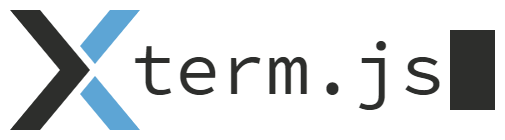Terminal#
Open this notebook in Jupyterlite | Download this notebook from GitHub (right-click to download).
import sys
import uuid
import logging
import panel as pn
pn.extension('terminal')
The Terminal provides a way to display outputs or logs from running processes as well as an interactive terminal based on for example Bash, Python or IPython. The Terminal is based on Xterm.js which enables
Terminal apps that just work: Xterm.js works with most terminal apps such as bash, vim and tmux, this includes support for curses-based apps and mouse event support
Performance: Xterm.js is really fast, it even includes a GPU-accelerated renderer
Rich unicode support: Supports CJK, emojis and IMEs
Terminal Widget#
Parameters:#
For details on other options for customizing the component see the layout and styling how-to guides.
clear(action): Clears the Terminal.options(dict) Initial Options for the Terminal Constructor. cf. iterminaloptionsoutput(str): System output written to the Terminal.value(str): User input received from the Terminal.write_to_console(boolean): If True output is additionally written to the server console. Default value is False.
Methods#
write: Writes the specified string object to the Terminal.
Terminal Subprocess#
The Terminal.subprocess property makes it easy for you to run subprocesses like ls, ls -l, bash, python and ipython in the terminal.
Parameters#
args(str, list): The arguments used to run the subprocess. This may be a string or a list. The string cannot contain spaces. See subprocess.run for more details.kwargs(dict): Any other arguments to run the subprocess. See subprocess.run for more details.running(boolean, readonly): Whether or not the subprocess is running. Defaults to False.run(action): Executessubprocess.runin a child process using the args and kwargs parameters provided as arguments or as parameter values on the instance. The child process is running in a pseudo terminal (pty) which is then connected to the Terminal.kill(action): Kills the subprocess if it is running.
terminal = pn.widgets.Terminal(
"Welcome to the Panel Terminal!\nI'm based on xterm.js\n\n",
options={"cursorBlink": True},
height=300, sizing_mode='stretch_width'
)
terminal
Writing strings to the terminal#
terminal.write("This is written directly to the terminal.\n")
terminal.write("Danish Characters: æøåÆØÅ\n")
terminal.write("Emoji: Python 🐍 Panel ❤️ 😊 \n")
terminal.write("Links: https://panel.holoviz.org\n")
Writing stdout to the terminal#
sys.stdout = terminal
print("This print statement is redirected from stdout to the Panel Terminal")
sys.stdout = sys.__stdout__
print("This print statement is again redirected to the server console")
Logging to the terminal#
logger = logging.getLogger("terminal")
logger.setLevel(logging.DEBUG)
stream_handler = logging.StreamHandler(terminal) # NOTE THIS
stream_handler.terminator = " \n"
formatter = logging.Formatter("%(asctime)s [%(levelname)s]: %(message)s")
stream_handler.setFormatter(formatter)
stream_handler.setLevel(logging.DEBUG)
logger.addHandler(stream_handler)
logger.info("Hello Info Logger")
Streaming to the terminal#
We only do this to a reduced amount as you can reach a general rate limit in the notebook.
for i in range(0, 50):
logger.info(uuid.uuid4())
Run SubProcess and direct output to Terminal#
terminal.subprocess.run("ls", "-l")
Now let us review the output so far since a static rendering of this page will not dynamically update the contents of the terminal displayed above:
terminal
Clear the Terminal#
terminal.clear()
Run an Interactive Process in the Terminal#
You can run interactive processes like bash, python, ipython or similar.
subprocess_terminal = pn.widgets.Terminal(
options={"cursorBlink": True},
height=300, sizing_mode='stretch_width'
)
run_python = pn.widgets.Button(name="Run Python", button_type="success")
run_python.on_click(
lambda x: subprocess_terminal.subprocess.run("python")
)
kill = pn.widgets.Button(name="Kill Python", button_type="danger")
kill.on_click(
lambda x: subprocess_terminal.subprocess.kill()
)
pn.Column(
pn.Row(run_python, kill, subprocess_terminal.subprocess.param.running),
subprocess_terminal,
sizing_mode='stretch_both',
min_height=500
)
Open this notebook in Jupyterlite | Download this notebook from GitHub (right-click to download).