Markdown#
Open this notebook in Jupyterlite | Download this notebook from GitHub (right-click to download).
import panel as pn
pn.extension('mathjax')
The Markdown pane allows rendering arbitrary Markdown in a panel. It renders strings containing valid Markdown as well as objects with a _repr_markdown_ method, and may define custom CSS styles.
Parameters:#
For details on other options for customizing the component see the layout and styling how-to guides.
dedent(bool,default=True): Whether to dedent common whitespace across all lines.disable_anchors(boolean,default=False): Whether to disable automatically adding anchors to headings.disable_math(boolean,default=False): Whether to disable MathJax math rendering for strings escaped with$$delimiters.enable_streaming(boolean,default=False): Whether to enable streaming of text snippets. This will diff theobjectwhen it is updated and only send the trailing chunk that was added.extensions(list): A list of Python-Markdown extensions to use (does not apply for ‘markdown-it’ and ‘myst’ renderers).hard_line_break(bool,default=False): Whether simple new lines are rendered as hard line breaks. False by default to conform with the original Markdown spec. Not supported by the'myst'renderer.object(str or object): A string containing Markdown, or an object with a_repr_markdown_method.plugins(function): A list of additional markdown-it-py plugins to apply.renderer(literal:'markdown-it','markdown','myst'): Markdown renderer implementation.renderer_options(dict): Options to pass to the markdown renderer.
The Markdown pane accepts all basic Markdown syntax, including embedded HTML. It also supports most of the extended Markdown syntax.
pn.pane.Markdown("""
# Markdown Sample
This sample text is from [The Markdown Guide](https://www.markdownguide.org)!
## Basic Syntax
These are the elements outlined in John Gruber’s original design document. All Markdown applications support these elements.
### Heading
# H1
## H2
### H3
### Bold
**bold text**
### Italic
*italicized text*
### Blockquote
> blockquote
### Ordered List
1. First item
2. Second item
3. Third item
### Unordered List
- First item
- Second item
- Third item
### Code
`code`
### Horizontal Rule
---
### Link
[Markdown Guide](https://www.markdownguide.org)
### Image
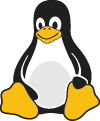
## Extended Syntax
These elements extend the basic syntax by adding additional features. Not all Markdown applications support these elements.
### Table
| Syntax | Description |
| ----------- | ----------- |
| Header | Title |
| Paragraph | Text |
### Fenced Code Block
```
{
"firstName": "John",
"lastName": "Smith",
"age": 25
}
```
### Footnote
Here's a sentence with a footnote. [^1]
[^1]: This is the footnote.
### Definition List
term
: Some definition of the term goes here
### Strikethrough
~~The world is flat.~~
### Task List
- [x] Write the press release
- [ ] Update the website
- [ ] Contact the media
### Emoji
That is so funny! 😂
(See also [Copying and Pasting Emoji](https://www.markdownguide.org/extended-syntax/#copying-and-pasting-emoji))
""", width=500)
Style#
If you want to control the behavior of the HTML that is generated from the Markdown source, it is often possible to do that by passing parameters to the styles parameter of this pane. For instance, you can add a blue border around a Markdown table as follows:
pn.pane.Markdown("""
| Syntax | Description |
| ----------- | ----------- |
| Header | Title |
| Paragraph | Text |
""", styles={'border': "4px solid blue"})
However, styles specified in this way will only be applied to the outermost Div, and there is not currently any way to apply styling in this way to specific internal elements of the HTML. In this case, we cannot use the styles parameter to control styling of the rows or headings of the generated table.
If we do want to change specific internal elements of the generated HTML, we can do so by providing an HTML/CSS <style> section. For instance, we can change the border thickness for headers and data as follows, but note that the changes will apply to subsequent Markdown as well, including other cells if in a notebook context:
(For this reason the code here saves the result to a separate HTML file, to avoid changing the style for all other tables).
import panel as pn
from bokeh.resources import INLINE
SimpleTable = pn.pane.Markdown("""
<style>
table, th, td {
border: 5px solid black;
}
</style>
| Syntax | Description |
| ----------- | ----------- |
| Header | Title |
| Paragraph | Text |
""")
SimpleTable.save('SimpleTable', resources=INLINE)
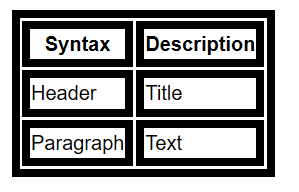
If you want to change styling only for a specific bit of Markdown text, you can easily do so by adding CSS classes that you can target with a stylesheet you pass to the component. Here we add the special_table class followed by the table use a red border:
css = """
div.special_table + table * {
border: 1px solid red;
}
"""
pn.panel("""
<div class="special_table"></div>
| Syntax | Description |
| ----------- | ----------- |
| Header | Title |
| Paragraph | Text |
""", stylesheets=[css])
Code Highlighting#
Note
Code Highlighting
To enable code highlighting in code blocks, pip install pygments
Renderer#
Since the 1.0 release Panel uses markdown-it as the the default markdown renderer. If you want to restore the previous default 'markdown' or switch to MyST flavored Markdown you can set it via the renderer parameter. As an example here we render a task list using ‘markdown-it’ and ‘markdown’:
tasklist = """
- [ ] Eggs
- [x] Flour
- [x] Milk
"""
pn.Row(
pn.pane.Markdown(tasklist, renderer='markdown-it'),
pn.pane.Markdown(tasklist, renderer='markdown')
)
LaTeX Support#
The Markdown pane also supports math rendering by encapsulating the string to be rendered with $$ delimiters. To enable LaTeX rendering you must load the ‘mathjax’ extensions explicitly in the pn.extension call.
pn.pane.Markdown(r"""
The Markdown pane supports math rendering for string encapsulated with double $ delimiters: $$\sum_{j}{\sum_{i}{a*w_{j, i}}}$$
""", width=800)
Please note the use of the r prefix to create the string as a raw strings. Python raw string treats the backslash character (\) as a literal character. For example this won’t work
pn.pane.Markdown("$$\frac{1}{n}$$")
But prefixing with r will work
pn.pane.Markdown(r"$$\frac{1}{n}$$")
New Lines#
Markdown renderers typically do not interpret new lines as hard line breaks. According to the Markdown standard, a hard line break requires the line to end with either two spaces or a backslash. Otherwise, it is treated as a soft line break. By default, Panel adheres to this standard, respecting the behavior where simple new lines are not displayed as hard line breaks.
pn.pane.Markdown("""
Markdown displayed
on two lines.
""")
Rendering simple new lines as hard line breaks can be enabled for all renderers but 'myst' by setting hard_line_break to True.
pn.pane.Markdown("""
Markdown displayed
on one line.
Markdown displayed on multiple lines
as each line ends with two spaces,
despite hard_line_break=True
""", hard_line_break=True)
Hint
hard_line_break=True is appropriate for displaying Markdown text generated by LLMs.
Open this notebook in Jupyterlite | Download this notebook from GitHub (right-click to download).


