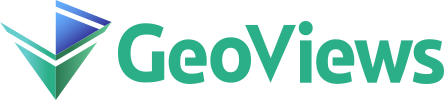Setting up a development environment#
The GeoViews library is a project that provides a wide range of data interfaces and an extensible set of plotting backends, which means the development and testing process involves a broad set of libraries.
This guide describes how to install and configure development environments.
If you have any problems with the steps here, please reach out in the dev channel on Discord or on Discourse.
Preliminaries#
Basic understanding of how to contribute to Open Source#
If this is your first open-source contribution, please study one or more of the below resources.
Git#
The GeoViews source code is stored in a Git source control repository. The first step to working on GeoViews is to install Git onto your system. There are different ways to do this, depending on whether you use Windows, Mac, or Linux.
To install Git on any platform, refer to the Installing Git section of the Pro Git Book.
To contribute to GeoViews, you will also need Github account and knowledge of the fork and pull request workflow.
Pixi#
Developing all aspects of GeoViews requires a wide range of packages in different environments. To make this more manageable, Pixi manages the developer experience. To install Pixi, follow this guide.
Glossary#
Tasks: A task is what can be run with
pixi run <task-name>. Tasks can be anything from installing packages to running tests.Environments: An environment is a set of packages installed in a virtual environment. Each environment has a name; you can run tasks in a specific environment with the
-eflag. For example,pixi run -e test-core test-unitwill run thetest-unittask in thetest-coreenvironment.Lock-file: A lock-file is a file that contains all the information about the environments.
For more information, see the Pixi documentation.
Note
The first time you run pixi, it will create a .pixi directory in the source directory.
This directory will contain all the files needed for the virtual environments.
The .pixi directory can be large, so it is advised not to put the source directory into a cloud-synced directory.
Installing the Project#
Cloning the Project#
The source code for the GeoViews project is hosted on GitHub. The first thing you need to do is clone the repository.
Run in your terminal:
git clone https://github.com/<Your Username Here>/geoviews
The instructions for cloning above created a geoviews directory at your file system location.
This geoviews directory is the source checkout for the remainder of this document, and your current working directory is this directory.
Start developing#
To start developing, run the following command
pixi install
The first time you run it, it will create a pixi.lock file with information for all available environments. This command will take a minute or so to run.
When this is finished, it is possible to run the following command to download the data GeoViews tests and examples depend upon.
pixi run -e download-data download-data
All available tasks can be found by running pixi task list, the following sections will give a brief introduction to the most common tasks.
Editable install#
It can be advantageous to install the GeoViews in editable mode:
pixi run install
Note
Currently, this needs to be run for each environment. So, if you want to install in the test-ui environment, you can add --environment / -e to the command:
pixi run -e test-ui install
Linting#
GeoViews uses pre-commit to apply linting to GeoViews code. Linting can be run for all the files with:
pixi run lint
Linting can also be set up to run automatically with each commit; this is the recommended way because if linting is not passing, the Continuous Integration (CI) will also fail.
pixi run lint-install
Testing#
To help keep GeoViews maintainable, all Pull Requests (PR) with code changes should typically be accompanied by relevant tests. While exceptions may be made for specific circumstances, the default assumption should be that a Pull Request without tests will not be merged.
There are three types of tasks and five environments related to tests.
Unit tests#
Unit tests are usually small tests executed with pytest. They can be found in geoviews/tests/.
Unit tests can be run with the test-unit task:
pixi run test-unit
The task is available in the following environments: test-310, test-311, test-312, and test-core. Where the first ones have the same environments except for different Python versions, and test-core only has a core set of dependencies.
If you haven’t set the environment flag in the command, a menu will help you select which one of the environments to use.
Example tests#
GeoViews’s documentation consists mainly of Jupyter Notebooks. The example tests execute all the notebooks and fail if an error is raised. Example tests are possible thanks to nbval and can be found in the examples/ folder.
Example tests can be run with the following command:
pixi run test-example
This task has the same environments as the unit tests except for test-core.
Documentation#
The documentation can be built with the command:
pixi run docs-build
As GeoViews uses notebooks for much of the documentation, this will take significant time to run (around an hour).
A development version of GeoViews can be found here. You can ask a maintainer if they want to make a dev release for your PR, but there is no guarantee they will say yes.
Build#
GeoViews have three build tasks. One is for building packages for Pip, Conda, and NPM.
pixi run build-pip
pixi run build-conda
pixi run build-npm
Continuous Integration#
Every push to the main branch or any PR branch on GitHub automatically triggers a test build with GitHub Actions.
You can see the list of all current and previous builds at this URL
Etiquette#
GitHub Actions provides free build workers for open-source projects. A few considerations will help you be considerate of others needing these limited resources:
Run the tests locally before opening or pushing to an opened PR.
Group commits to meaningful chunks of work before pushing to GitHub (i.e., don’t push on every commit).